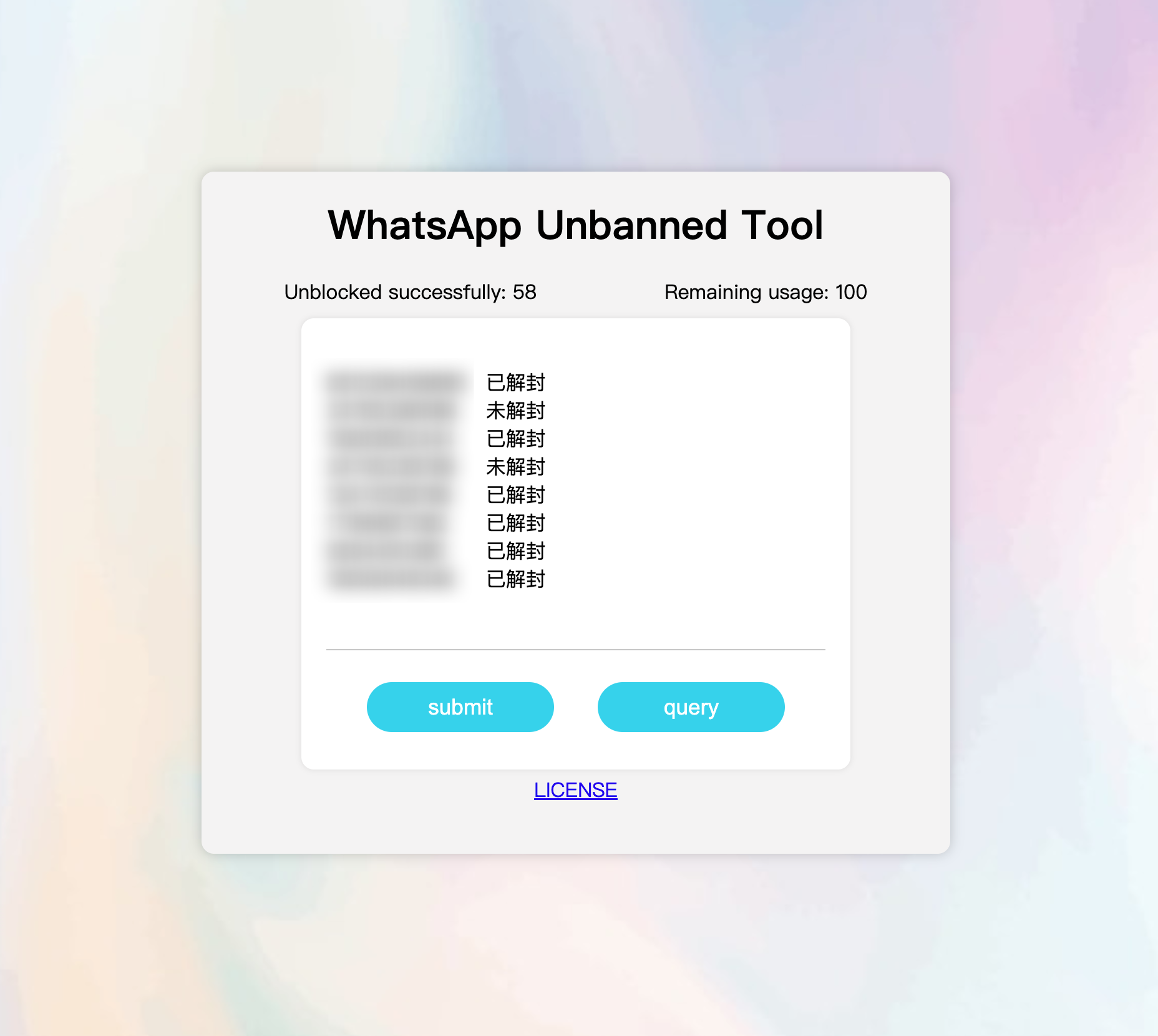A submission tool to unbanned WhatsApp accounts in batch and quickly.
Open Source: https://github.com/dev-coco/WhatsApp-Batch-Unbanned-Tool
Configuration
code.gs
/**
* 设置存储数据的表格
* TODO: 需要放入表格 ID
*/
const sheet = SpreadsheetApp.openById('Input Sheet ID')
// 存放剩余次数,表格默认命名为 Data
const getSheetData = sheet.getSheetByName('Data').getRange('A1')
// 存放解封结果,表格默认命名为 Result
const getResultSheet = sheet.getSheetByName('Result')
Replace the "Input Sheet ID" with the Google sheet ID. Two spreadsheet are needed, one named Data to storage the remaining counts and the other named Result to storage the successful unbanned information.
The template variable in the unBlockTemplate function puts in the content that needs to be unbanned by writing a letter and puts in the phone variable, which supports ES6 features. Example:
/**
* @description 随机生成写信的模板
* @param {string} phone - 写信模版
* @returns {string} 生成好的模板
*/
function unBlockTemplate (phone) {
// TODO: 需要设置写信的模版,并且放入 phone 变量
const template = [
'Hello!\nXXXXXXXX. My number: ' + phone,
`XXXXXXXX. My WhatsApp: ${phone}`
]
// 生成随机数
const index = Math.floor((Math.random() * template.length))
return template[index]
}
In the sendEmail function, need to replace "Input Email Title" with the title of the email you need to write and unbanned.
/**
* 发送邮件
* TODO: 需要设置发送邮件的标题
*/
MailApp.sendEmail('support@support.whatsapp.com', 'Input Email Title', unBlockTemplate(phone))
index.html
In the CSS body style, the background image is from rawpixel Premium User: Link, License. If you are not a rawpixel Premium user, please replace the image yourself to avoid copyright issues.
body {
/*
Image from rawpixel premium
Please follow the license: https://www.rawpixel.com/services/licenses
*/
background: url("https://dev-coco.github.io/images/Project/image-from-rawpixel-id-2042508-jpeg.jpg");
height: 100vh;
width: 100vw;
position: relative;
background-size: cover;
background-repeat: no-repeat;
display: grid;
justify-items: center;
align-items: center;
}
Google Sheet
Create a Google Sheet, click Extensions in the menu bar, and select Apps Script.
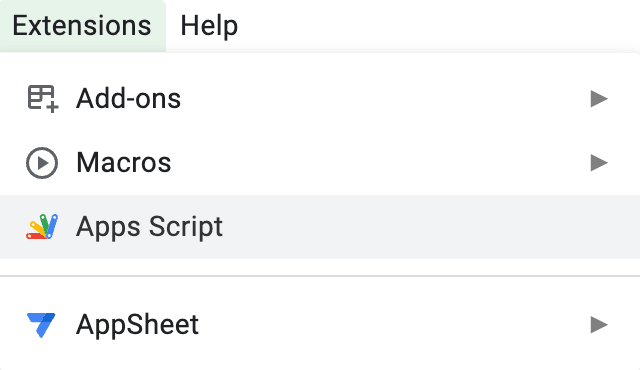
Put the code inside the code.gs. Then click (➕) the plus sign to create a new HTML file.
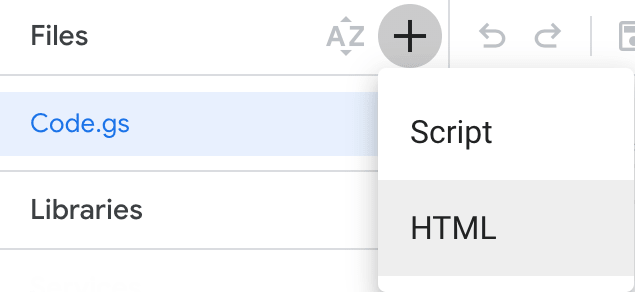
Name the file index and put the code from index.html file.
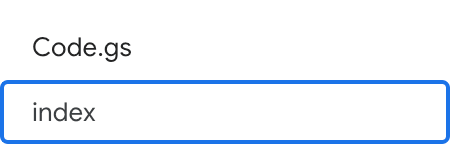
Click Deplay in the upper right corner and select New deployment.
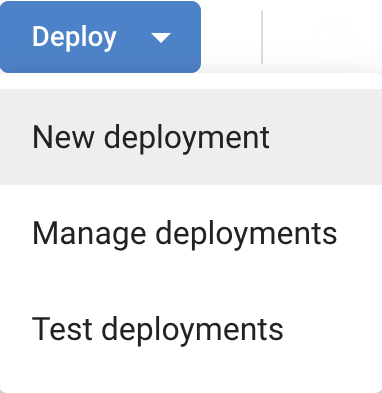
Once the deployment is complete, it is ready to use.
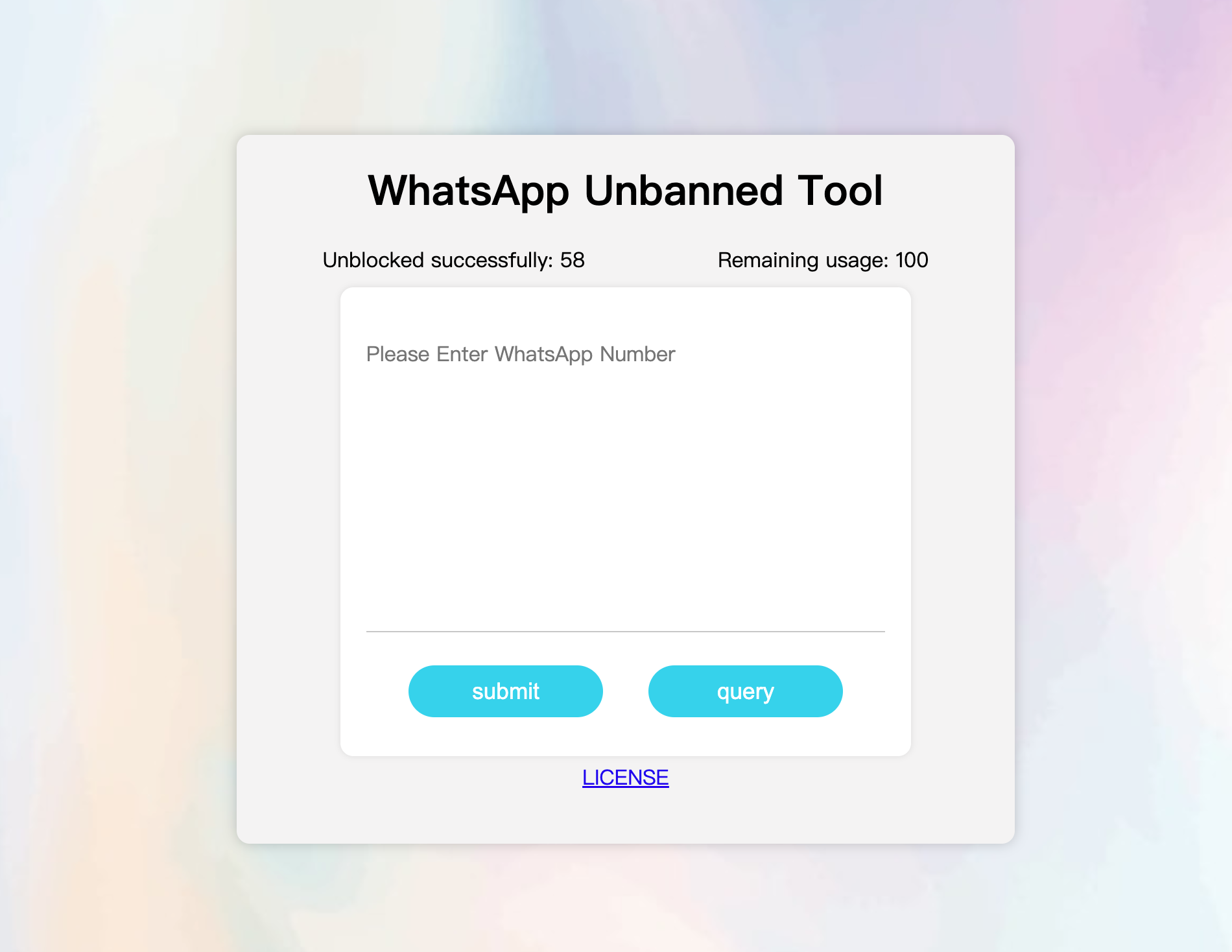
Trigger
Select Trigger on the left.
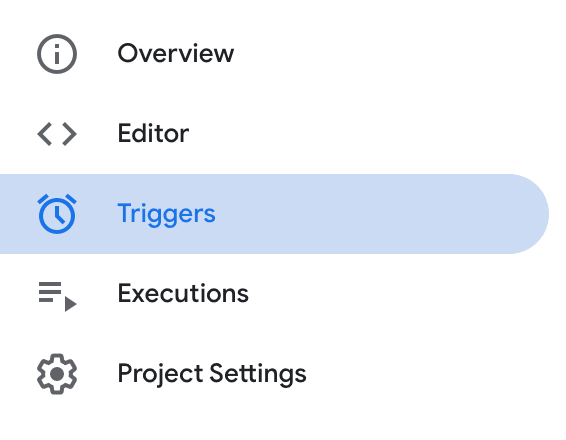
Click Add Trigger in the lower right corner.
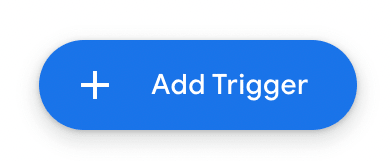
Choose which function to run, here select resetData. Select hour interval, I would recommended to set it to every hour.
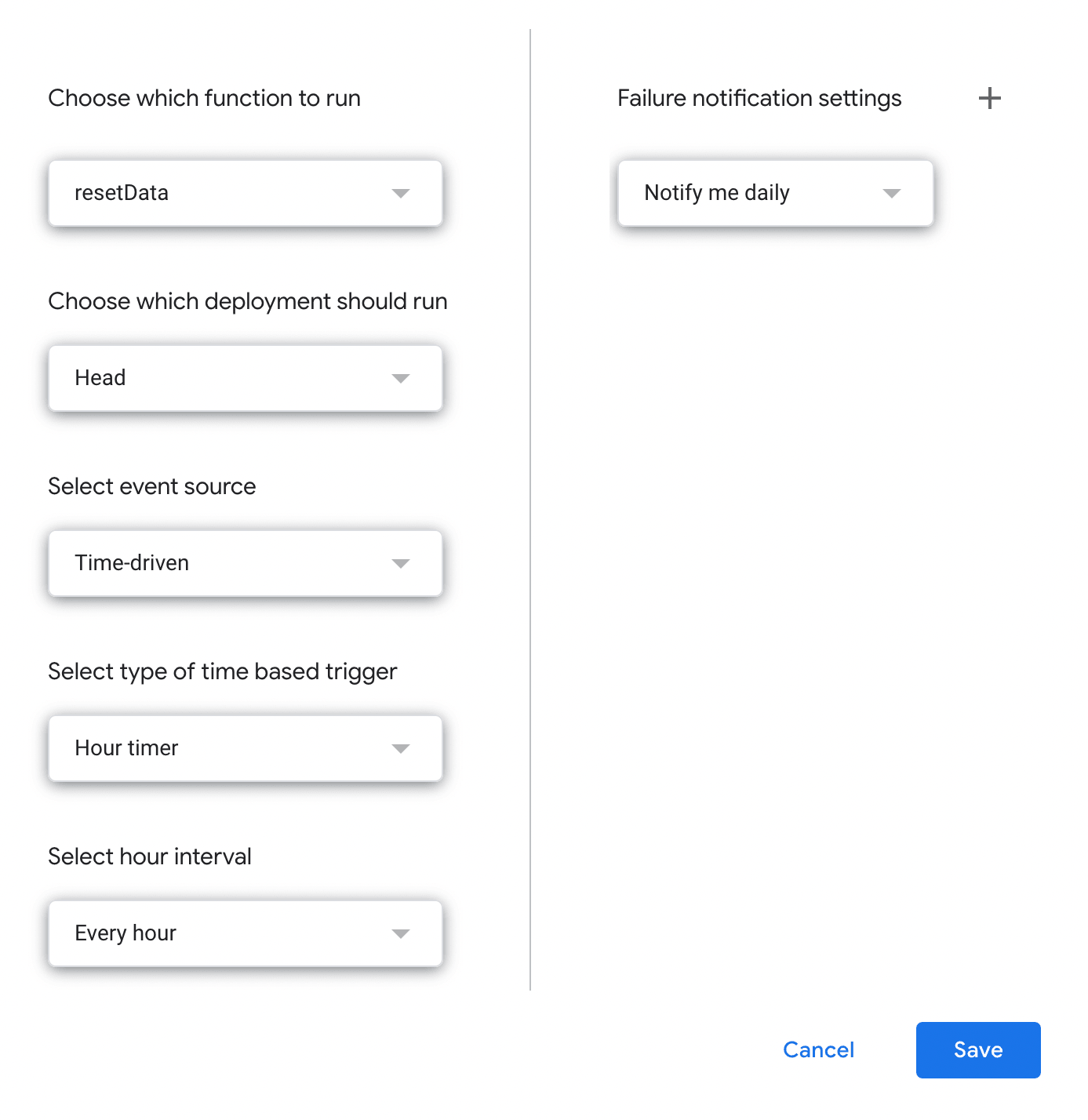
How's work
The unbanned tool sends an email to WhatsApp with the number submitted and records the number of uses remaining. When WhatsApp finishes reviewing the number, a receipt will be sent to the mailbox, and if it is successfully unbanned, it records the number in a Google Sheet. When the unbanned tool checks the status of the number, it will check if there is a successfully unbanned number in the Google Sheet.
How to use
Enter the WhatsApp number, one per line, in the format: +[area code]XXXXXXX, like +1234567890, and click Send. WhatsApp will probably process the submission within 24 hours. Due to Google Mail usage limits, only 100 messages can be sent a day.
Enter the number and click "query". If it shows "已解封", it means the account is back to normal and you can login and use it, if it shows "未解封", it means WhatsApp still banned this account.